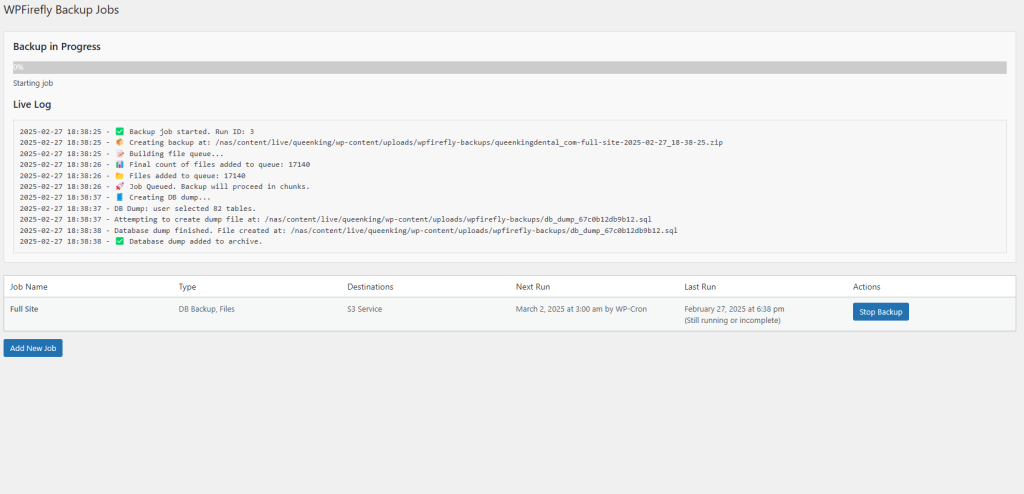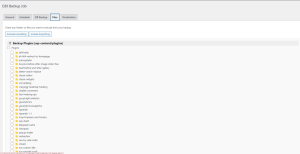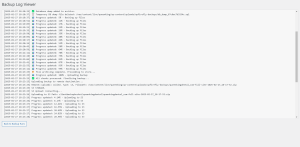WP Firefly Backups is a comprehensive backup and restoration solution for WordPress that ensures your website’s data is secure, backed up, and easily restorable. Whether you run a small blog or a large eCommerce store, WP Firefly Backups makes safeguarding your site simple and efficient.
Designed for speed, reliability, and flexibility, WP Firefly Backups offers automated scheduled backups, real-time file archiving, multi-destination storage, and a streamlined restoration process.
Key Features
✅ Automated Scheduled Backups – Set up daily, weekly, or monthly backups to run automatically.
✅ Incremental Backup Processing – Backups run in small, efficient chunks, ensuring they don’t slow down your website.
✅ Multiple Backup Destinations – Store backups locally or on Amazon S3, Dropbox, FTP, or a custom directory.
✅ One-Click Restore – Easily restore your backups from any stored destination.
✅ Retention Management – Automatically delete old backups based on your preferred retention count.
✅ Detailed Backup Logs – Monitor backup progress, errors, and completion status in real time.
✅ Exclude Files & Folders – Selectively exclude files, themes, or plugins to save storage space.
✅ Manual & Automatic Backups – Trigger backups instantly or let them run automatically in the background.
✅ Lightweight & Efficient – Optimized to run without slowing down your WordPress site.
How WP Firefly Backups Works
1️⃣ Configure Your Backup Settings
- Navigate to WP Firefly Backups in your WordPress admin panel.
- Choose what to back up – database, files, or both.
- Select where to store your backups:
- 🔹 Local Storage (custom backup folder)
- 🔹 Dropbox (store backups in your Dropbox account)
- 🔹 Amazon S3 (secure cloud storage)
- 🔹 FTP/SFTP (backup to an external server)
2️⃣ Set Up Automated Scheduling
- Choose a backup frequency:
- Hourly, Daily, Weekly, or Monthly
- Select a preferred backup time to avoid performance issues during peak hours.
- Define retention rules to automatically delete older backups and save space.
3️⃣ Run a Backup Manually (Optional)
- Need an instant backup before updating WordPress? Click “Run Backup Now” to create an immediate backup.
4️⃣ Monitor Backup Progress
- The real-time progress bar lets you track your backup as it happens.
- View detailed logs to check file processing, database exports, and uploads.
5️⃣ Restore a Backup
- If something goes wrong, go to the Backup Runs tab.
- Click “Restore Backup” next to the backup you want to restore.
- Your site will be instantly rolled back to the selected backup.
FAQ’s
WHY WPFIREFLY?
Us VS Them
| Competitor | Type | Starting Price | Notes |
|---|---|---|---|
| Tidio | Chatbot SaaS | $29/mo | Limited AI, $39+ for advanced features |
| Drift | AI Chatbot SaaS | $1500+/mo | Enterprise-focused, expensive |
| LivePerson | Enterprise AI Chatbot | Custom Pricing (>$500/mo) | Not SMB-friendly |
| AI Engine (WordPress plugin) | Chatbot/Content AI | $49/year | No multi-assistant or page builder features |
| Uncanny Automator | Workflow Automation Plugin | $149/year | Automation only, no AI |
| ManyChat | Messenger Bot SaaS | $15–$99/mo | Not optimized for websites |
| WPFirefly Bundle | Full Plugin Suite | $29/mo | ✔️ ULTIMATE AI Chatbot + ✔️ AI SEO + ✔️ Auto Blogger + ✔️ FAQ AI Builder + More! |
🔥 Limited Time Offer: Plans from $29/mo (Normally $129/mo)
- Monthly
- Yearly
1 Site License
Number of Sites: 1
All Plugins Included!
Some examples:
- WPFirefly Blog Customizer
- Dynamic Header & Footer Script Manager
- WpFirefly Product Gallery
- URL Var to Form Field
- WP Firefly FAQs With AI
- Single Page & Post Custom CSS
- WP Firefly AI Auto Blogger
- WPFirefly Children On Page
AND MANY MORE!
$29.00
Monthly
5 Site License
Number of Sites: 5
All Plugins Included!
Some examples:
- WPFirefly Admin Search
- WPFirefly Children On Page
- WPFirefly Blog Customizer
- WPFirefly AI Chatbot
- WpFirefly Product Gallery
- WP Firefly AI Auto Blogger
- WP Firefly
- Dynamic Header & Footer Script Manager
AND MANY MORE!
$49.00
Monthly
10 Site License
Number of Sites: 10
All Plugins Included!
Some examples:
- WP Firefly
- Dynamic Header & Footer Script Manager
- WP Firefly SEO
- Content Schedule Expiry
- WPFirefly AI Assistant
- Location Mapper
- WP Firefly FAQs With AI
- Login Expiry Notification
AND MANY MORE!
$69.00
Monthly
Developer License Unlimited*
Number of Sites: Unlimited*
All Plugins Included!
Some examples:
- Dynamic Header & Footer Script Manager
- WPFirefly Blog Customizer
- WP Firefly Dismiss All Alerts
- Content Schedule Expiry
- URL Var to Form Field
- WpFirefly Product Gallery
- WP Firefly
- WP Firefly SEO
AND MANY MORE!
$99.00
Monthly
1 Site License
Number of Sites: 1
All Plugins Included!
Some examples:
- WpFirefly Product Gallery
- Location Mapper
- WPFirefly Children On Page
- WPFirefly AI Chatbot
- WP Firefly
- WPFirefly Backups
- WP Firefly AI Auto Blogger
- WPFirefly Admin Search
AND MANY MORE!
$290.00
Yearly
2 Months Free
5 Site License
Number of Sites: 5
All Plugins Included!
Some examples:
- WPFirefly Backups
- WPFirefly AI Chatbot
- WPFirefly 2FA
- Single Page & Post Custom CSS
- Content Schedule Expiry
- WP Firefly
- Dynamic Header & Footer Script Manager
- WP Firefly SEO
AND MANY MORE!
$490.00
Yearly
2 Months Free
10 Site License
Number of Sites: 10
All Plugins Included!
Some examples:
- Location Mapper
- WPFirefly Admin Search
- URL Var to Form Field
- WPFirefly 2FA
- Single Page & Post Custom CSS
- WpFirefly Product Gallery
- WPFirefly AI Assistant
- WP Firefly
AND MANY MORE!
$690.00
Yearly
2 Months Free
Developer License Unlimited*
Number of Sites: Unlimited*
All Plugins Included!
Some examples:
- WPFirefly Backups
- WP Firefly
- WP Firefly AI Auto Blogger
- Login Expiry Notification
- WPFirefly Admin Search
- WPFirefly AI Assistant
- Dynamic Header & Footer Script Manager
- Content Schedule Expiry
AND MANY MORE!
$990.00
Yearly
2 Months Free
* Unlimited plans are within reason, obvious abuse will have your license terminated without refund.